| Lift up your eyes to the
heavens, look at the earth beneath ... |
- Isaiah 51:6 |
With the growing variety of
Internet browsers, operating systems (including multiple versions) and layers of security
software we have on our computers, it should be no surprise the flights I've presented
here don't work on every platform. Surprising, no ... frustrating, yes.
Probably the best way to do this is tell you what
works for me. I'm using Windows XP and Internet Explorer 8 and have no problems. I've been
unable to view the flights using the Mozilla Firefox browser and I haven't tried the
Google Chrome browser. If that works for you, please let me know.
In creating the flight window and the
accompanying commentary, I've had to presume a particular screen size - I don't have the
option of setting the viewing window to a percentage of the computer video card's
resolution potential. So, if you have a wide, high-resolution screen, sorry - I've set
this up for viewing at 1024x768.
If you've downloaded Google Earth before, you may
already have the Google Earth Plug-in installed. The plug-in allows you to view Google
Earth content without downloading the raw data files and having to set flight parameters.
If you're unsure if the plug-in is installed, go
to the Google Earth website and download the Google
Earth Plug-in onto your computer. It's quick and easy. (For more information on
installing and uninstalling the plug-in, click here).
Flying is almost automatic. An image of Earth
will display. Just click the PLAY button on the control bar in the lower left corner of
the image and the flight begins. It will continue until completion along the route I've
defined without you doing anything more.
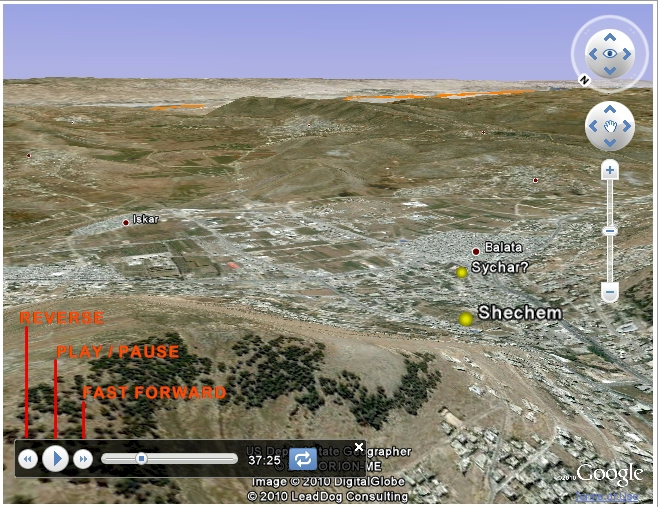 But suppose you missed something and
you'd like to go back. Just push the PAUSE button, then the REVERSE button. But suppose you missed something and
you'd like to go back. Just push the PAUSE button, then the REVERSE button.
What if you're getting bored? Hit the FAST
FORWARD button to double your speed. Hit it again to double it again.
I've intentionally set some flights at a slow
speed so it will be easier to observe details on the ground. The downside is the flights
can last a long time. By using the FAST FORWARD feature, you can speed up to a more
reasonable pace until you see something worth more scrutiny.
Also, there is a slider on the control bar - you
can grab the slider button with your mouse and quickly move your location along the flight
path. That's handy if you have to quit mid-way and want to resume the flight without
starting over. Note the time code to the right of the slider bar - that tells you how many
minutes and seconds you are into the flight. That time code is linked to the accompanying
commentary.
If at any time during the flight the control bar
disappears, just hover your mouse over that area of the image and it will return.
The flight window also gives you access to the
Google Earth navigation tools, shown on the upper-right portion of the image. They let you
pivot around your current location, circle around a point, change your viewing angle
versus the horizon, move forward, backward, side-to-side and zoom in and out. You will
need to pause the flight to take advantage of them. No matter how far your exploring takes
you, just hitting the PLAY button will cause the flight to resume at the point you paused.
I'll let you figure out how those navigation tools work on your own -- with a little
practice it's very intuitive.
Please let me know of any problems you encounter --
I'll do my best to address them.
|

